| T O P I C R E V I E W |
| ihab17 |
Posted - 12/27/2022 : 14:56:01
Screenshots of most of the GMC 600+ settings and options
Main Display Option: Large Font

Main Display Option: Large Font: CPM
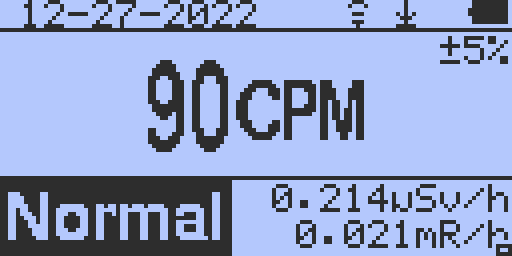
Main Display Option: Large Font: uSv/h
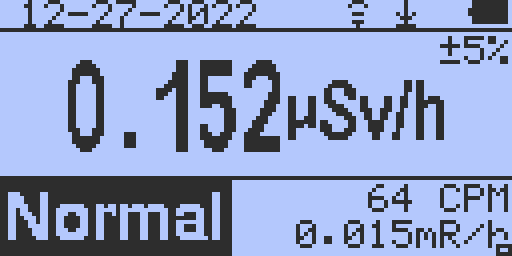
Main Display Option: Large Font: mR/h
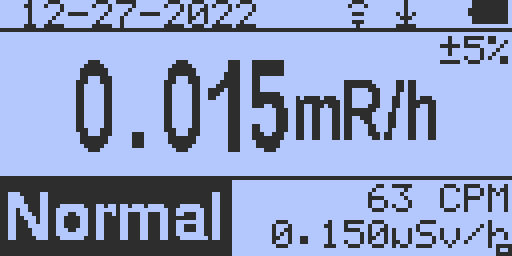
Main Display Option: Dosimeter
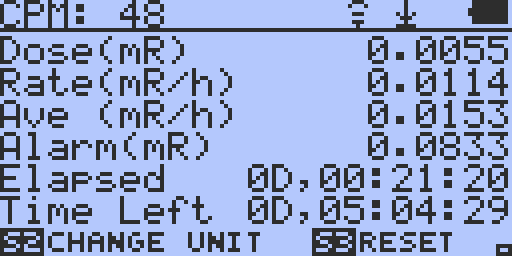
Main Display Option: Text
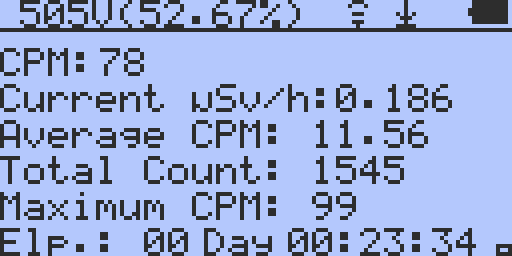
Main Display Option: Graph
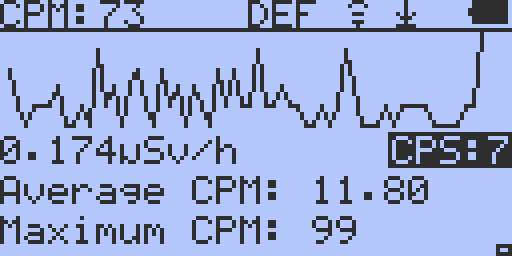
Main Display Option: Food Sample
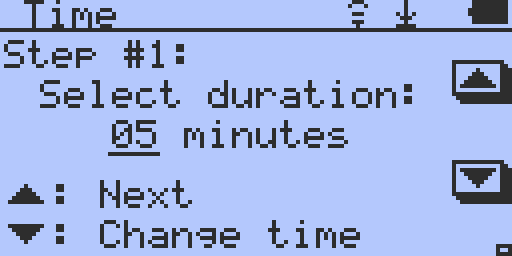
Main Menu
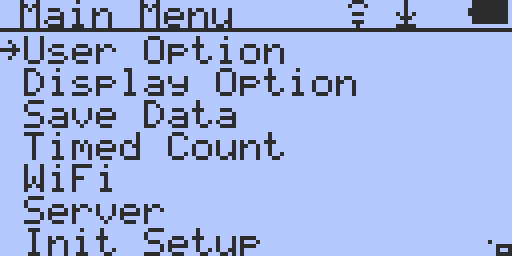
Main Menu --> User Options Menu
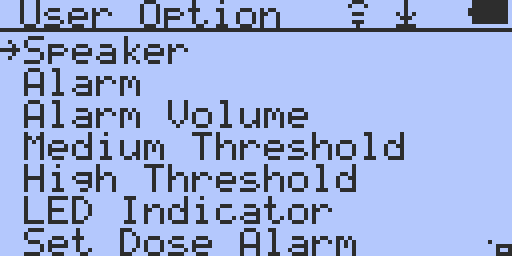
Main Menu --> User Options Menu --> Speakers ON
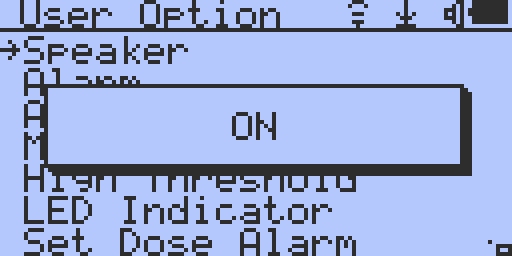
Main Menu --> User Options Menu --> Speakers OFF
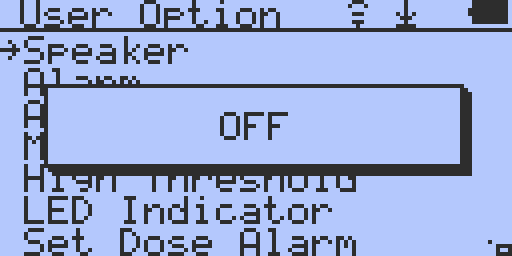
Main Menu --> User Options Menu --> Alarm
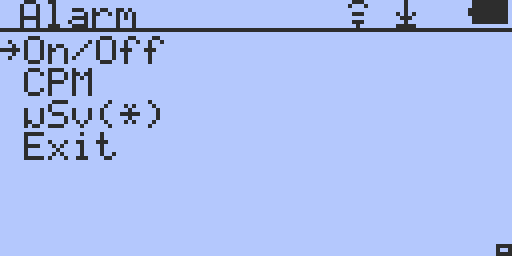
Main Menu --> User Options Menu --> Alarm --> ON

Main Menu --> User Options Menu --> Alarm --> OFF
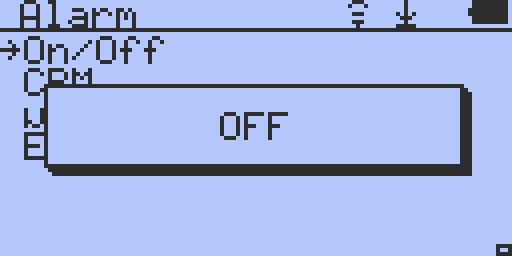
Main Menu --> User Options Menu --> Alarm --> CPM (Default value is 0150 CPM)
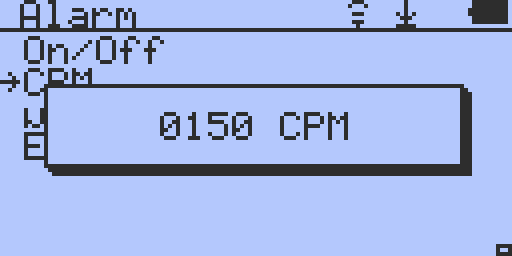
Main Menu --> User Options Menu --> Alarm --> uSv (Default value is 0.50 uSv)
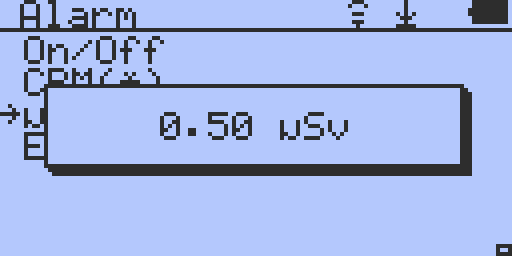
Main Menu --> User Options Menu --> Alarm Volume (Default: Level 05)
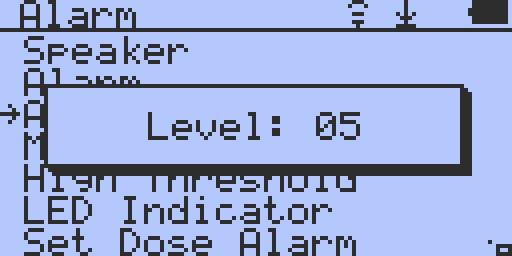
Main Menu --> User Options Menu --> Medium Threshold
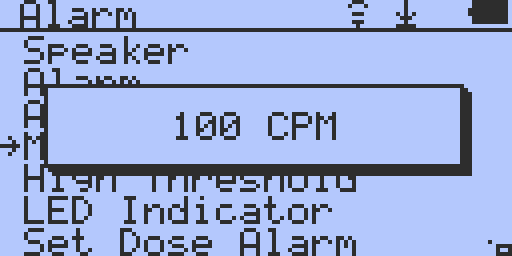
Main Menu --> User Options Menu --> High Threshold
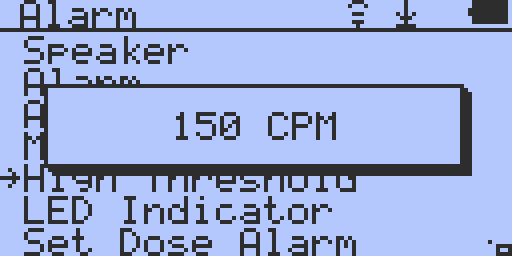
Main Menu --> User Options Menu --> LED Indicator --> OFF
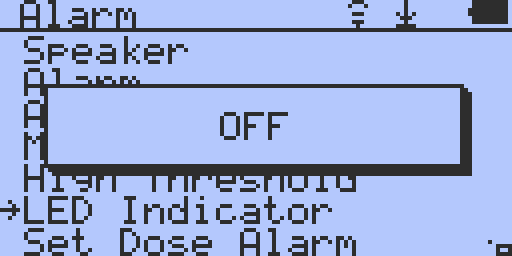
Main Menu --> User Options Menu --> LED Indicator --> ON (Default)
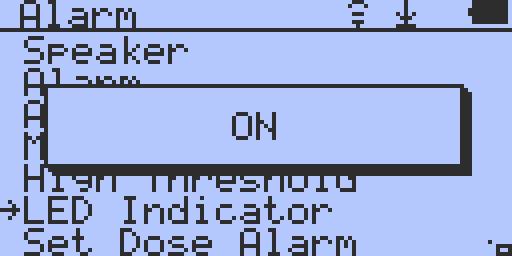
Main Menu --> User Options Menu --> Set Dose Alarm --> Numbers shown below are Defaults
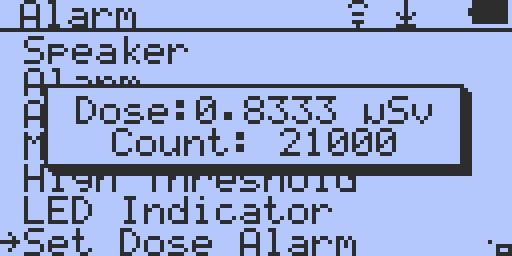
Main Menu --> User Options Menu --> Fast Estimate Time --> Dynamic (Default). Values can be set to 05, 10, 15, 20, 30, 60 seconds, or Dynamic)
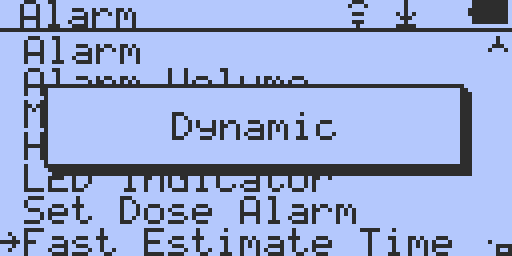
Main Menu --> User Options Menu --> Accuracy Display: Enabled or Disabled (Default). If enabled, this will add a percentage to the main display (see images 2, 3, and 4) on the percentage value just below the battery symbol -+5%
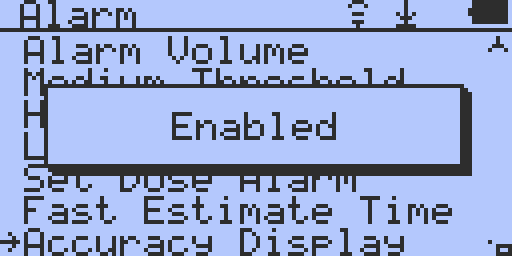
Main Menu --> User Options Menu --> Power Saving: ON or OFF (Default)
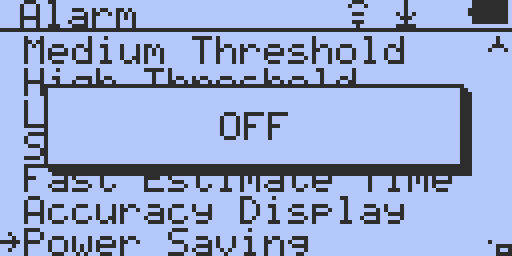
Main Menu --> User Options Menu --> Motion Detection: OFF (default), On Backlight, On Backlight & Display Mode
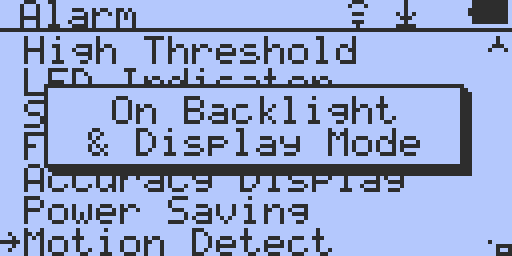
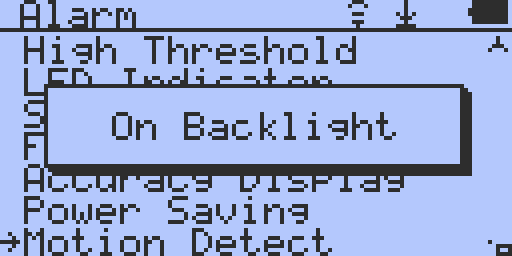
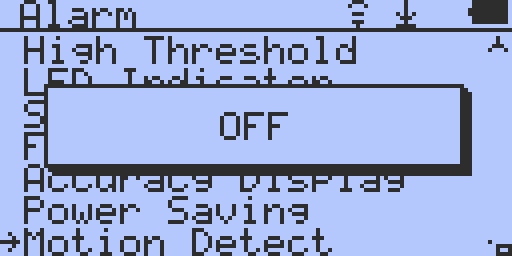
Main Menu --> User Options Menu -->Total Count: YES or NO (default)
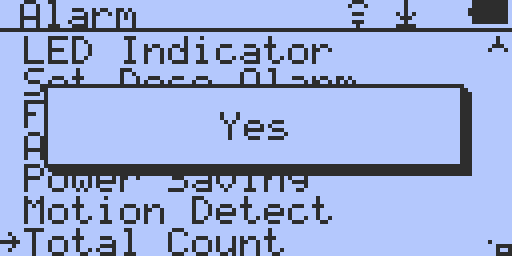
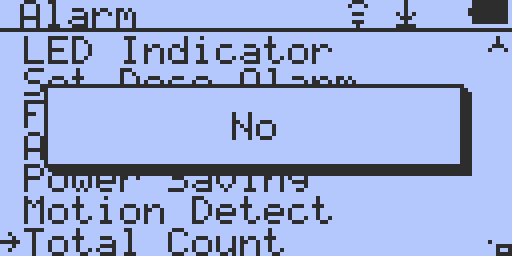
Main Menu --> Display Options
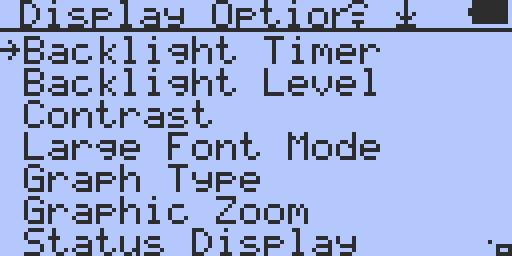
Main Menu --> Display Options --> Backlight Timer: ON (default), OFF, Timeout (240, 180, 120, 60, 30, or values between 1 and 29)
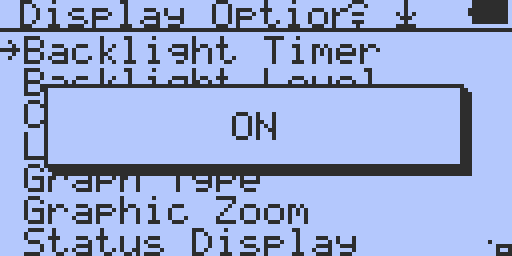
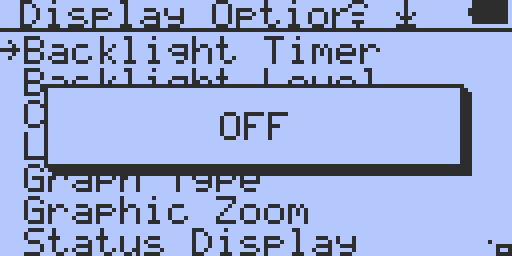
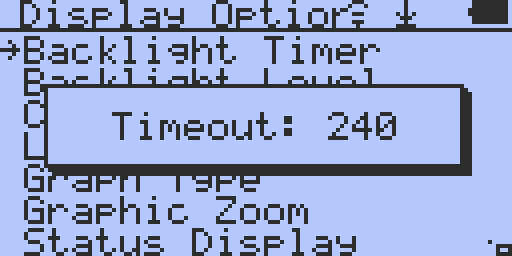
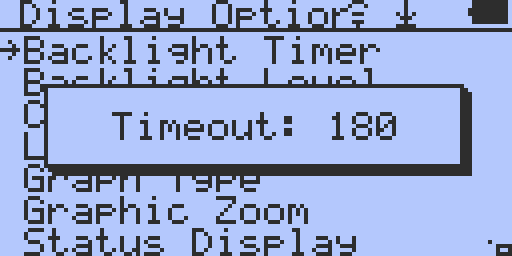
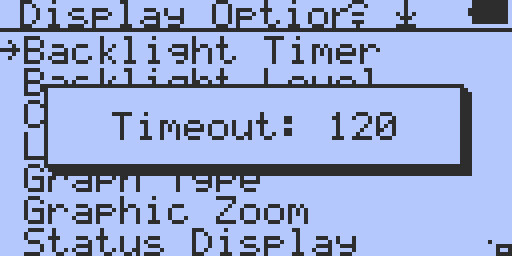
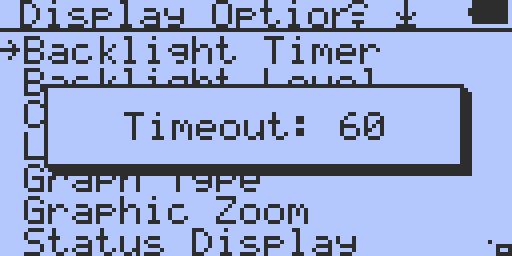
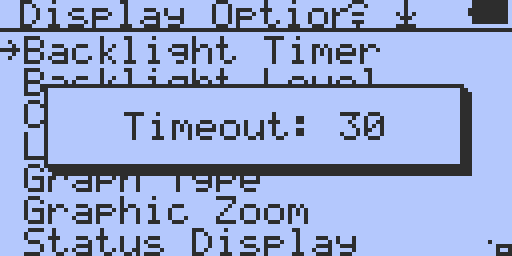
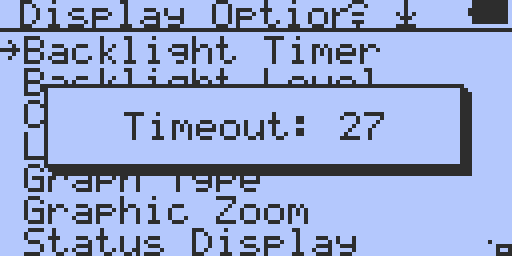
Main Menu --> Display Options --> Backlight Level (10 Default. It can take values from 00 to 20)
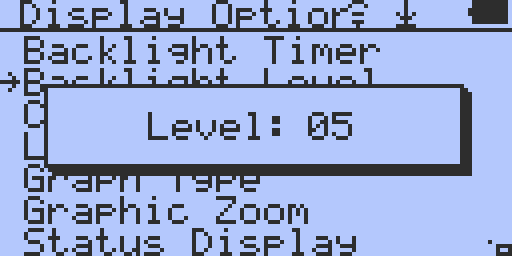
Main Menu --> Display Options --> Contrast: 10 (Default = 10, can be set from 00 to 40)
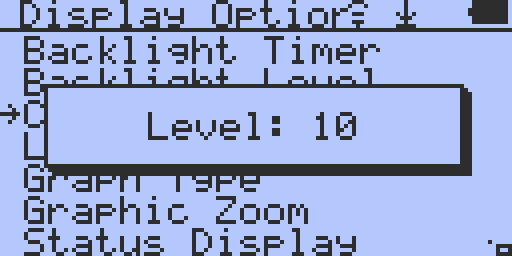
Main Menu --> Display Options --> Large Font Mode: CPM (Default), uSv/h, mR/h
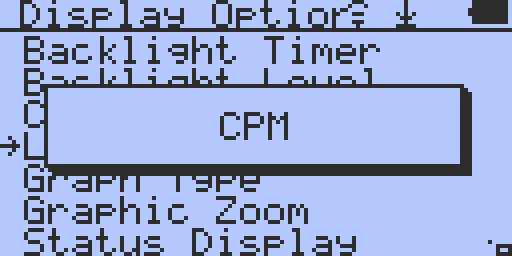
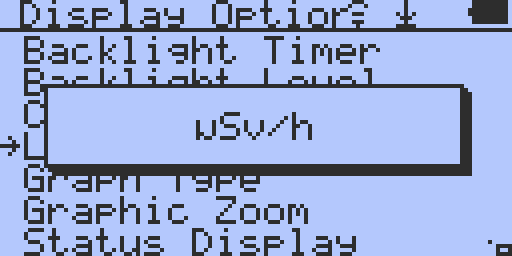
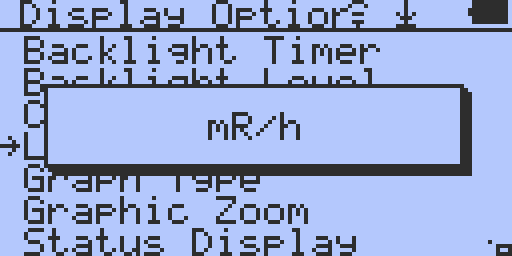
Main Menu --> Display Options --> Graph Type: Line Graph (Default), Line & Bar, Bar Chart 1, Bar Chart 2
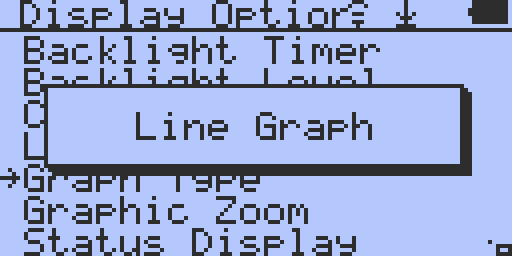
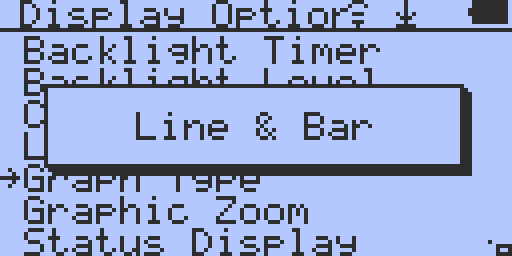
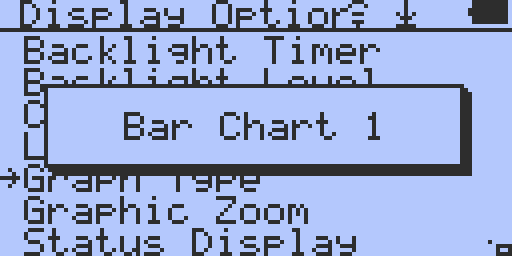
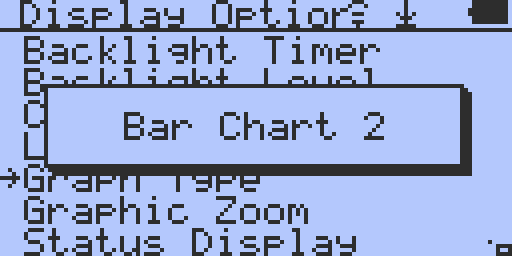
Main Menu --> Display Options --> Graphic Zoom: Zoom Auto (Default), 0.5x, 1x, 2x, 3x, 4x, 5x)
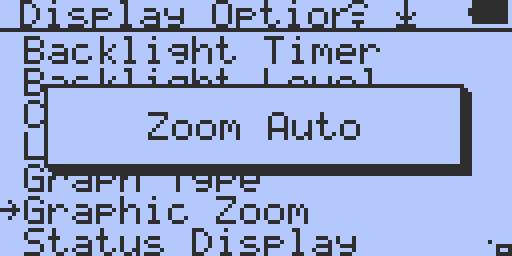
Main Menu --> Display Options --> Status Display: OFF, On Inverted (Default), ON
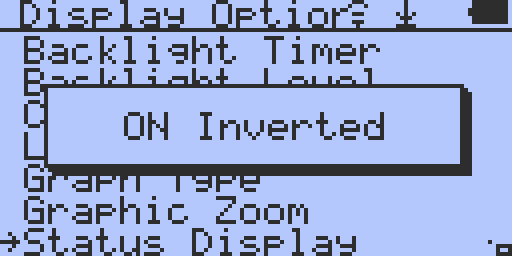
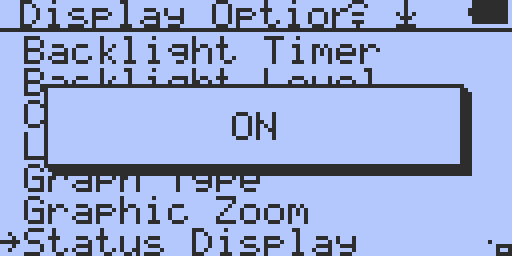
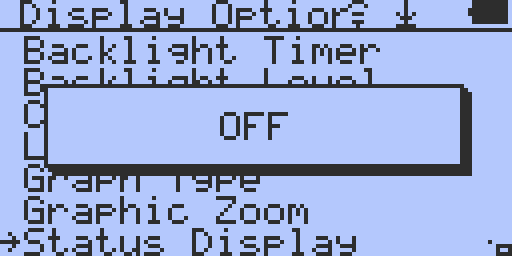
Main Menu --> Display Options --> Swivel Display: Auto (Default), Normal, Swivel, Vertical
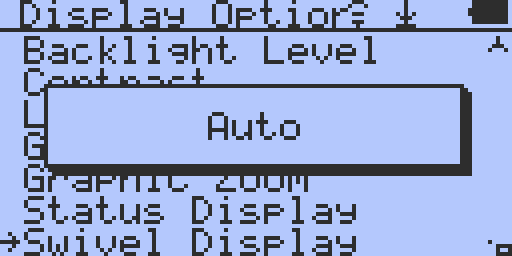
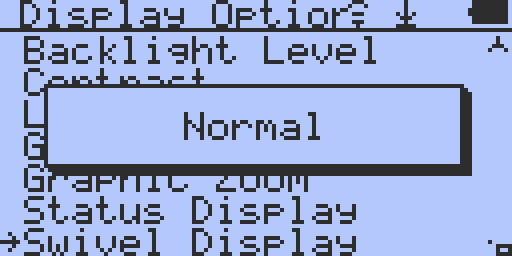
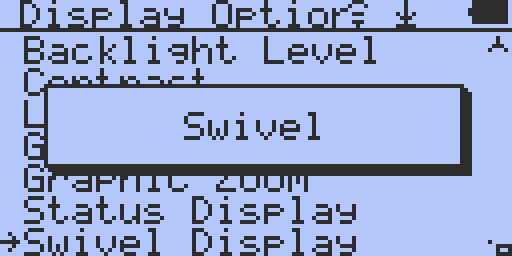
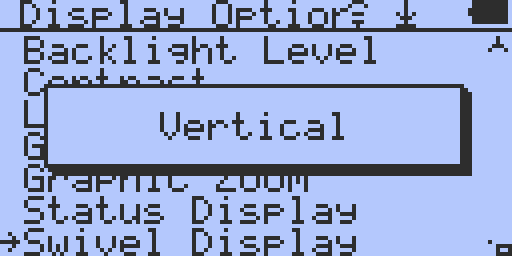
Main Menu --> Display Options --> Reverse Display: OFF (Default), ON
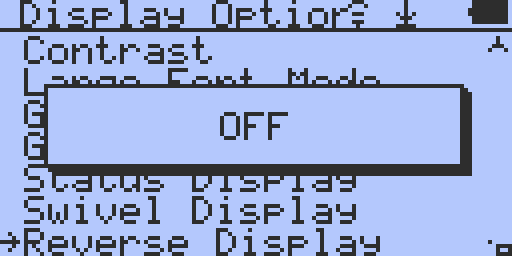
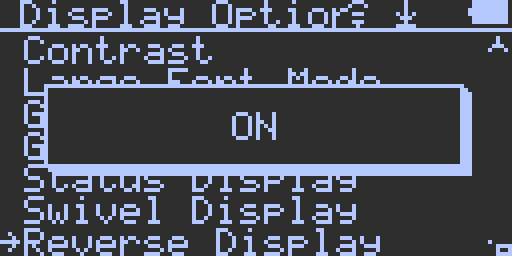
Main Menu --> Save Data
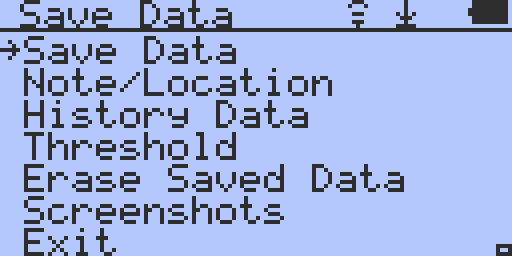
Main Menu --> Save Data --> Save Data: Every Second (Default), Every Minute, Every Hour, Every Second Threshold, Every Minute Threshold, OFF
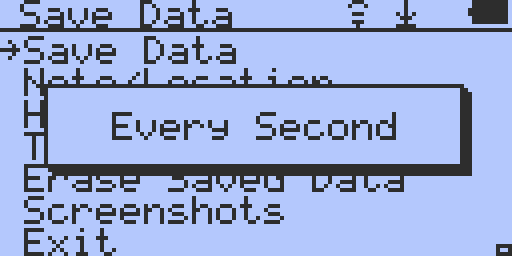
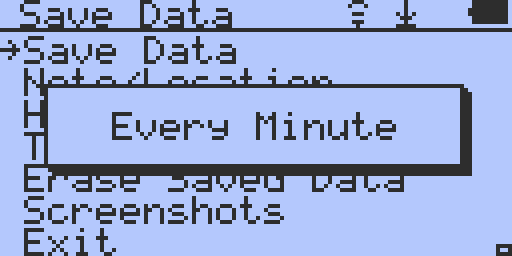
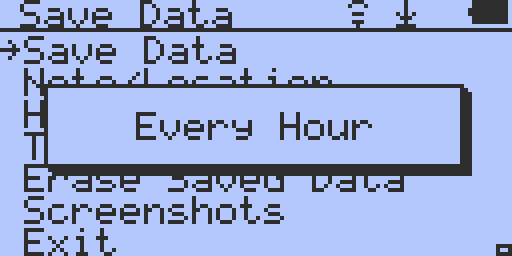
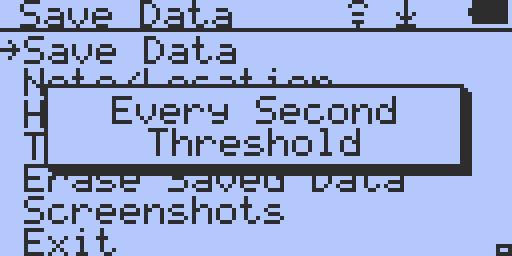
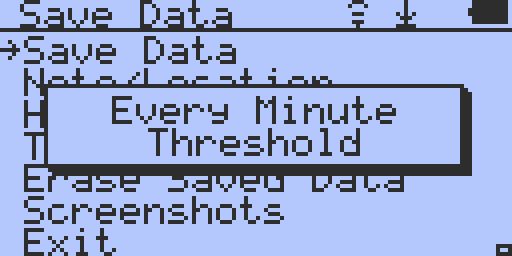
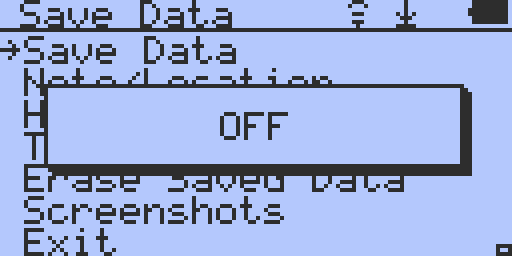
Main Menu --> Save Data --> Note/Location (Empty by default)
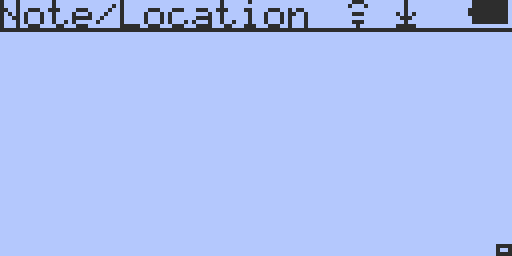
Main Menu --> Save Data --> History Data: Latest (default), Next Minute, Next Hour, Next Day
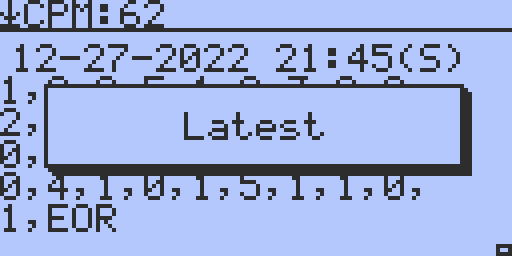
Main Menu --> Save Data --> Threshold
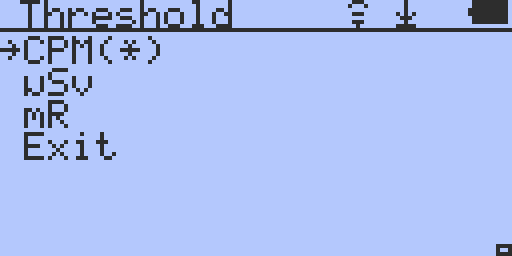
Main Menu --> Save Data --> Threshold --> CPM(*) 0150 (Default)
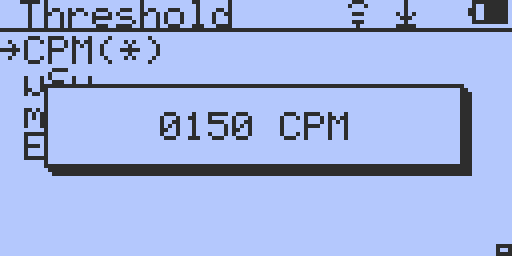
Main Menu --> Save Data --> Threshold --> uSv 0.36 (Default)
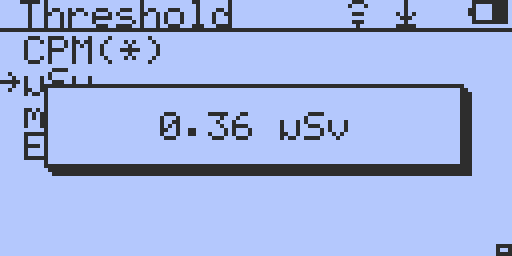
Main Menu --> Save Data --> Threshold --> mR 0.04 (Default)
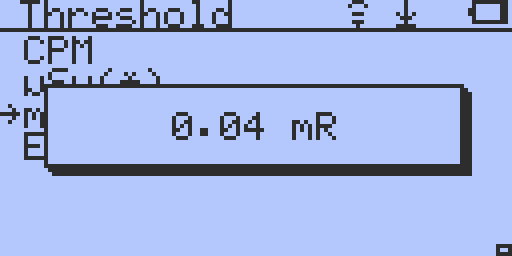
Main Menu --> Save Data --> Erase Saved Data: YES/NO
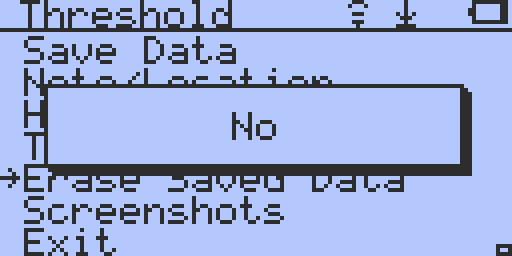
Main Menu --> Save Data --> Screenshots
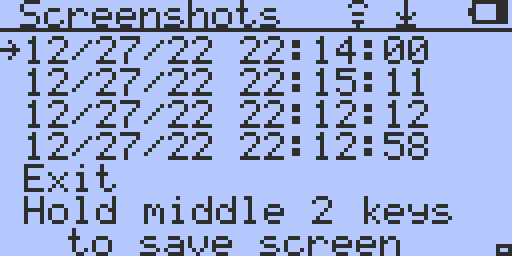
Main Menu --> Timed Count Menu
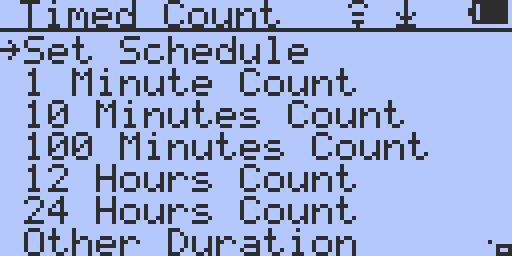
Main Menu --> Timed Count Menu --> Set Schedule (no default schedule, insert your own schedule)
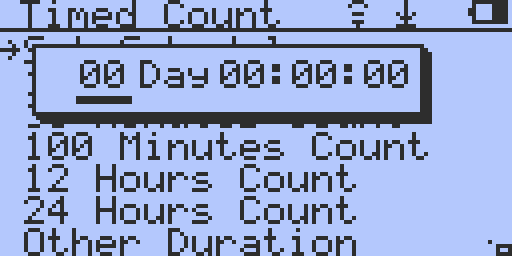
Main Menu --> WiFi Menu
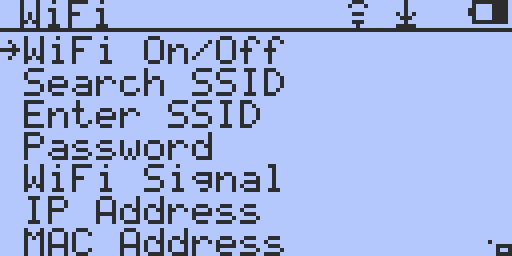
Main Menu --> WiFi Menu --> WiFi On/Off
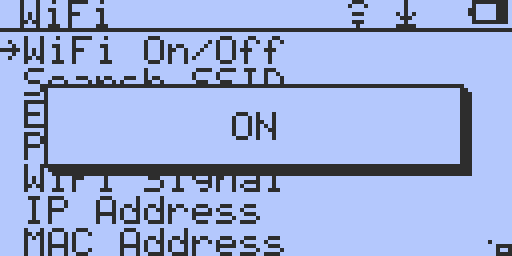
Main Menu --> WiFi Menu --> WiFi Signal. Use this feature AFTER you have entered your WiFi SSID and password
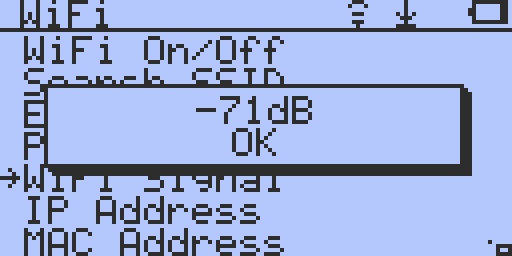
Main Menu --> WiFi Menu --> Reset WiFi Module (Might be necessary after factory reset)
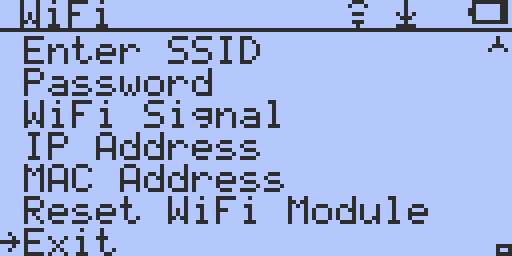
Main Menu --> Server Menu
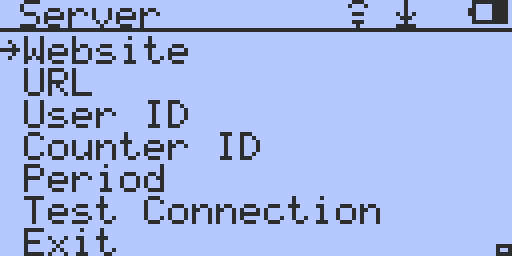
Main Menu --> Server Menu --> Website: www.gmcmap.com (Default)
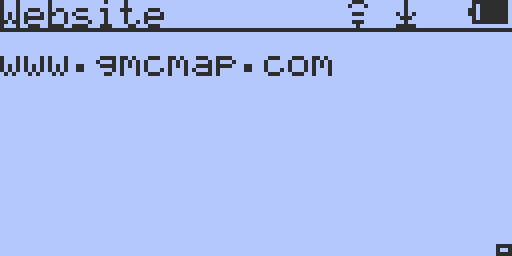
Main Menu --> Server Menu --> URL: log2.asp (Default)
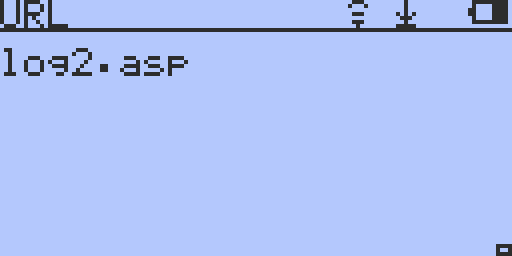
Main Menu --> Server Menu --> User ID: No default value. To obtain your User ID, login to https://www.gmcmap.com/myProfile.asp and note down the Account ID (this is the User ID to use in the device)
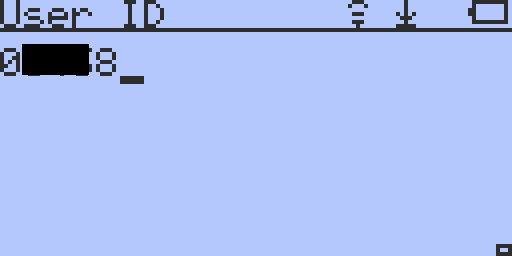
Main Menu --> Server Menu --> Counter ID: No default value. To obtain your Counter ID, login to https://www.gmcmap.com/manageDevice.asp and note down the Counter ID. If you didn't add a counter yet, click on ADD A DEVICE button and follow the instructions. You should see your Counter ID afterwards.
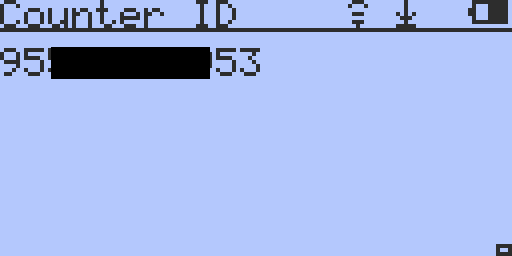
Main Menu --> Server Menu --> Period: 5 (Default in minutes)
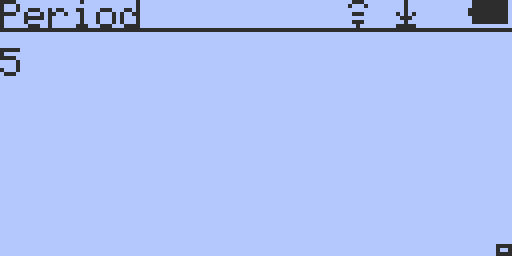
Main Menu --> Server Menu --> Test Connection (shows the status of the connection)
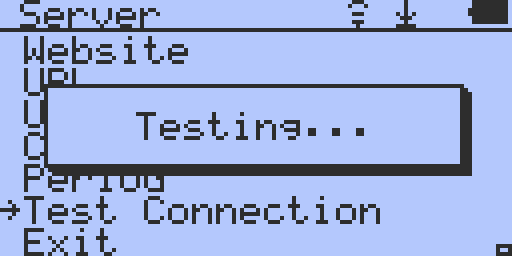
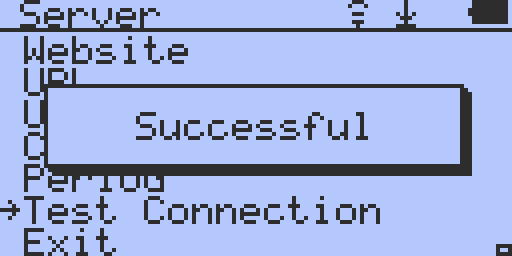
Main Menu --> Init Setup Menu
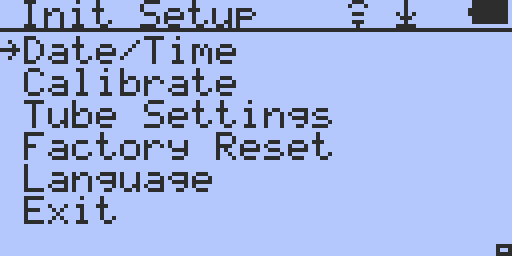
Main Menu --> Init Setup Menu --> Date/Time: Set time and date. Press the Power button to cycle between date, month, year, minutes and seconds
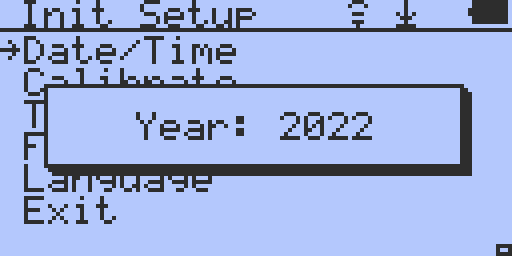
Main Menu --> Init Setup Menu --> Calibrate
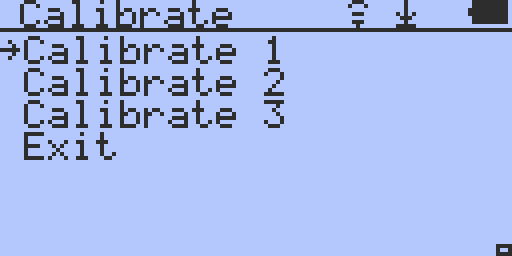
Main Menu --> Init Setup Menu --> Calibrate --> Calibrate1: In CPM units> 0420
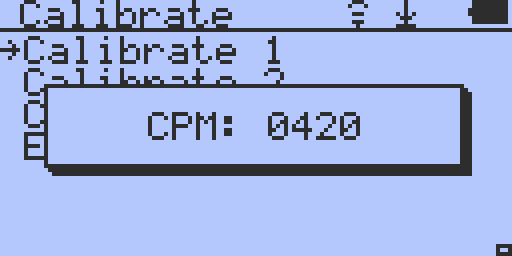
In uSv units: 1000
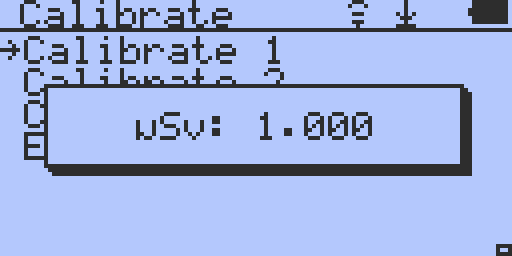
Main Menu --> Init Setup Menu --> Calibrate --> Calibrate2: In CPM units> 4200
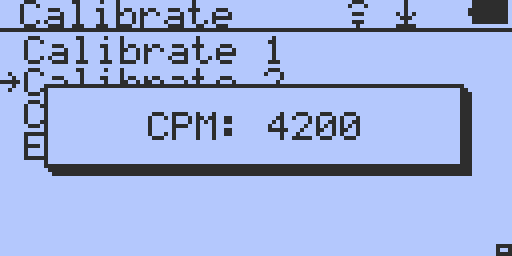
In uSv units: 10000
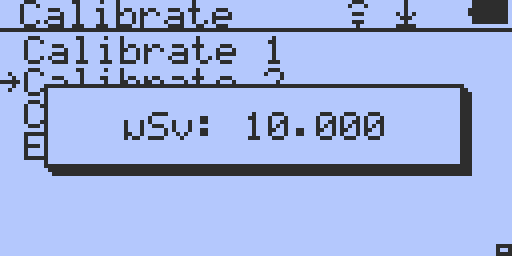
Main Menu --> Init Setup Menu --> Calibrate --> Calibrate3: In CPM units> 42000
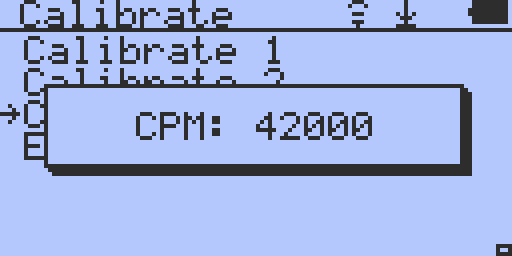
In uSv units: 100000
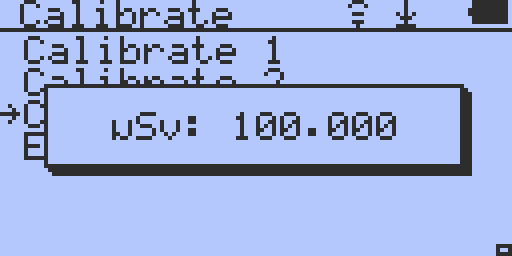
Main Menu --> Init Setup Menu --> Tube Settings Menu
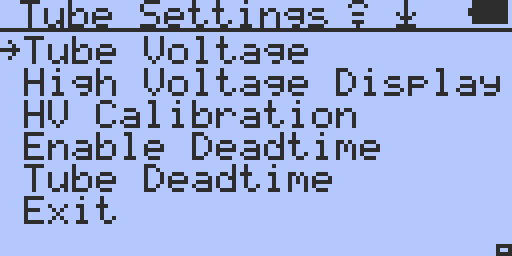
Main Menu --> Init Setup Menu --> Tube Settings Menu --> Tube Voltage
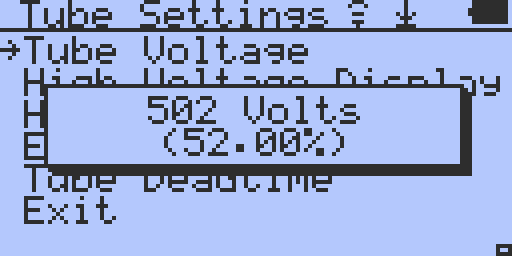
Main Menu --> Init Setup Menu --> Tube Settings Menu --> High Voltage Display: Enabled in Text Mode, Disabled (Default)
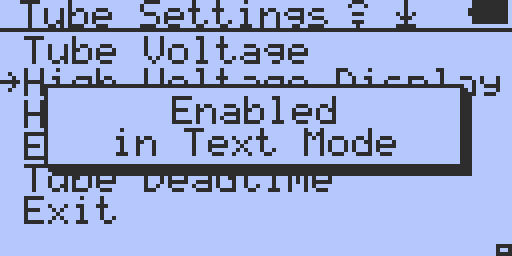
Main Menu --> Init Setup Menu --> Tube Settings Menu --> HV Calibration: 161 (Default)
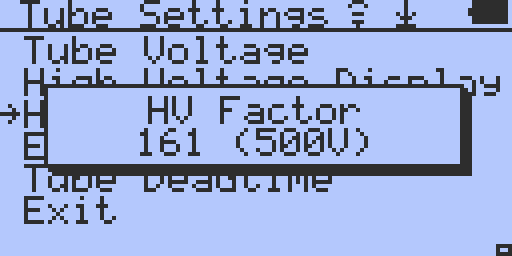
Main Menu --> Init Setup Menu --> Tube Settings Menu --> Enable Deadtime: Disabled (Default), Enabled
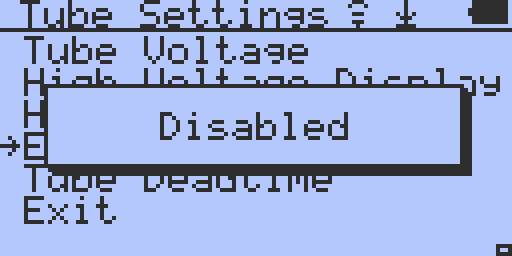
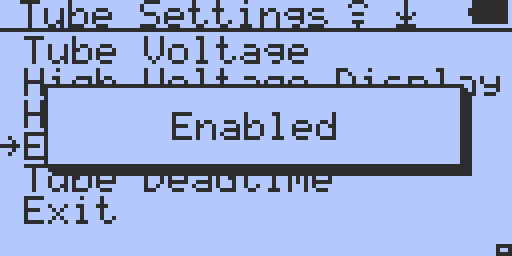
Main Menu --> Init Setup Menu --> Tube Settings Menu --> Tube Deadtime: 270 microseconds (default). Values can range from 0 to 500 microseconds
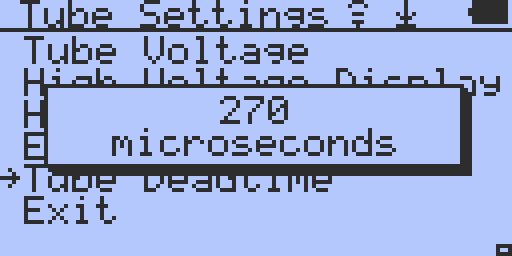
Main Menu --> Init Setup Menu --> Languages: English (Default), Deutsch
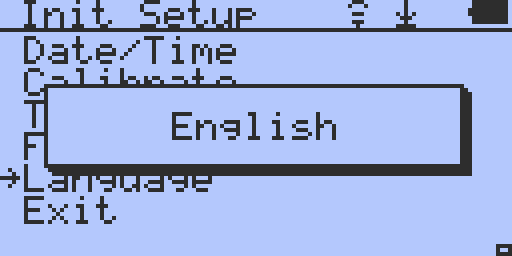
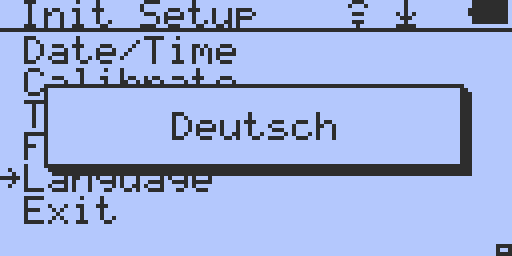
Main Menu --> Others Menu

Main Menu --> Others Menu --> Battery: Displays the battery status
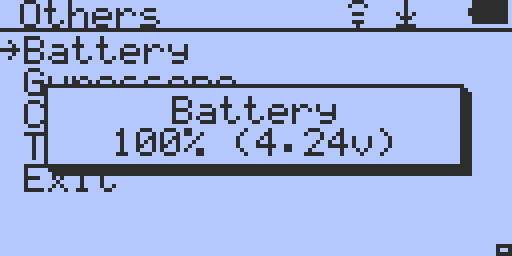
Main Menu --> Others Menu --> Gyroscope
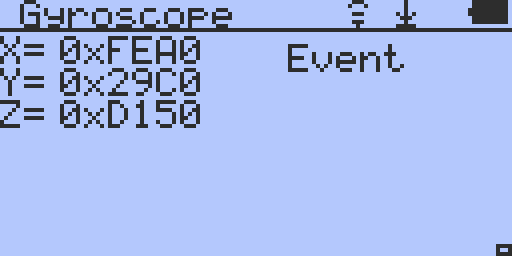
Main Menu --> Others Menu --> COM Port Baud Rate
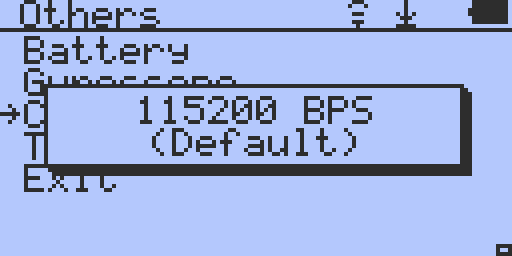
Main Menu --> Others Menu --> Third Party Output: OFF (Default), ON
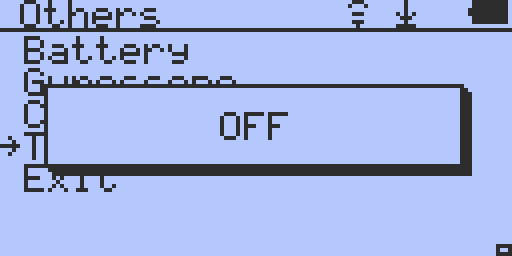
Main Menu --> About Menu
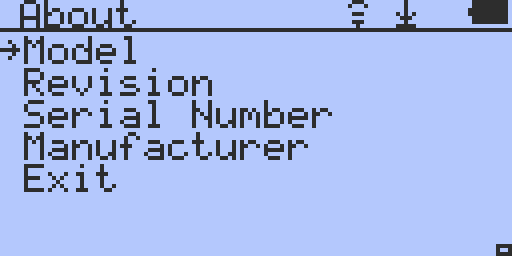
Main Menu --> About Menu --> Model
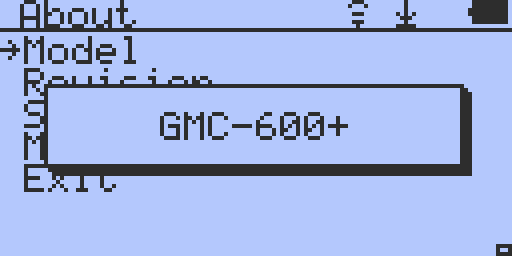
Main Menu --> About Menu --> Revision (this displays the firmware version)
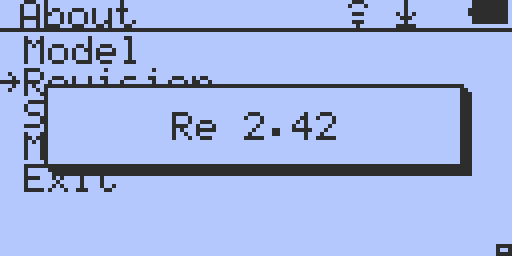
Main Menu --> About Menu --> Serial Number
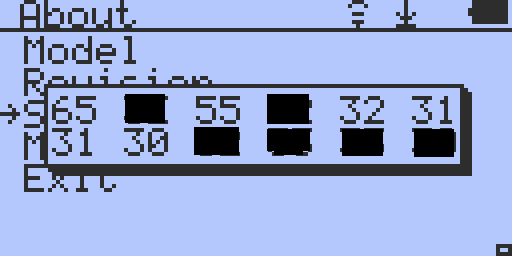
Main Menu --> About Menu --> Manufacturer
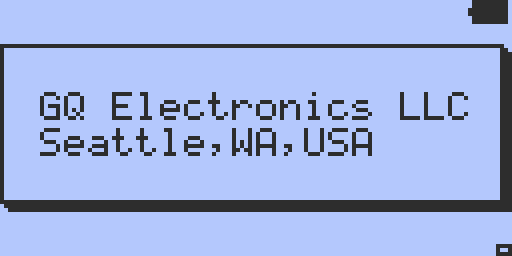
|
| 17 L A T E S T R E P L I E S (Newest First) |
| EmfDev |
Posted - 02/12/2024 : 11:20:11
This is supposed to test our configuration but somehow forgot to do a factory reset after testing. |
| ullix |
Posted - 02/11/2024 : 01:02:19
Unfortunately the location and content of certain definitions is shifting around the memory not only by counter model but also by firmware even in the same model. You will find details in the GeigerLog configuration for GMC counters.
In a 500+ counter with firmware before 2.0 memory location 0x65 is reserved with 32 bytes for the WiFi password. It is filled with 32 bytes of value 0x00 when "empty".
So, "wangshaofei" (followed with \x00\x00\x00 ... to fill up 32 spaces) is the password of the last user's local WiFi. Perhaps a previous owner, a tester, or (one of) the developers, with the GQ QA forgetting to remove such traces :-/
Use GeigerLog with a GMC counter activated and click menu Device --> GMC Series --> Set GMC configuration to see this (For demonstration purposes I myself had entered "wangshaofeiFAKE" into the WiFi Password field.):
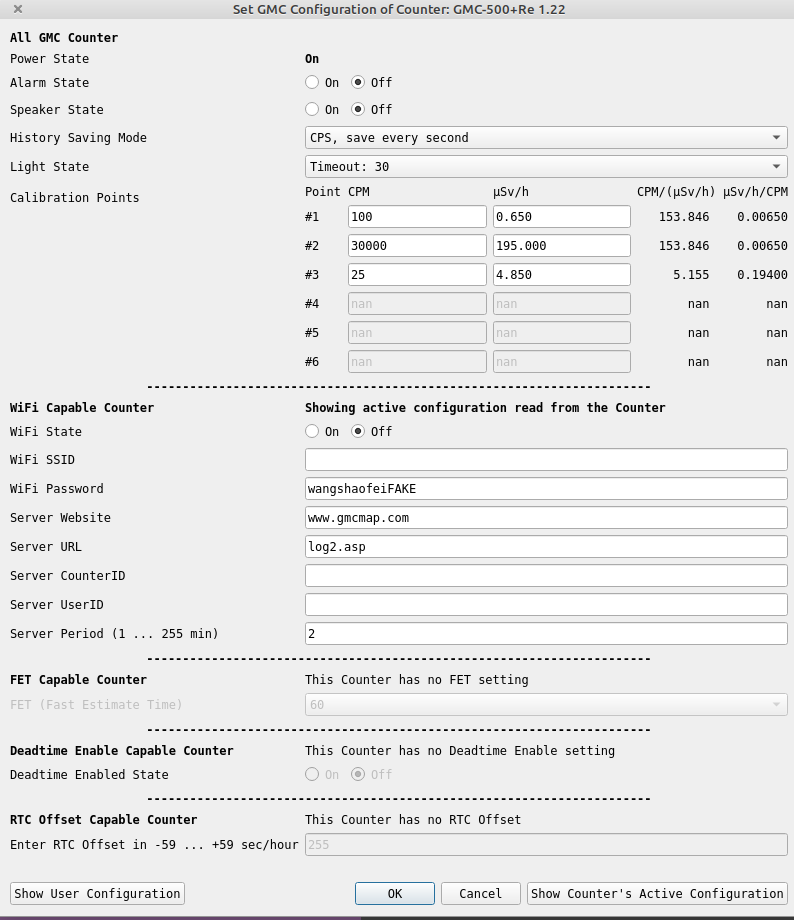
|
| sebastian |
Posted - 02/10/2024 : 12:49:57
quote:
Originally posted by GBG12
Perhaps the seller of your GMC 600+ tried it out before sending it? Or maybe the unit was not factory new.
See the same string "wangshaofei" in my 500+ at memory address 0x065 to 0x070 (include the terminating null char). Name of the developer? |
| ihab17 |
Posted - 01/03/2023 : 06:02:36
quote:
Originally posted by EmfDev
it is a moving window from 3 second estimate up to 60 seconds depending on stability of the readings.
If I send my GMC-600+ Geiger counter for calibration to ANSI-STD N323A standards using a NIST traceable source will it pass? |
| EmfDev |
Posted - 12/29/2022 : 16:58:47
it is a moving window from 3 second estimate up to 60 seconds depending on stability of the readings. |
| Bobakman |
Posted - 12/29/2022 : 09:31:21
Can someone explain how the "Dynamic" mode functions when set? IE is it just an automatic variable estimate time based on a specific count rates?
Main Menu --> User Options Menu --> Fast Estimate Time --> Dynamic
Thanks, Bob |
| ihab17 |
Posted - 12/29/2022 : 06:06:03
quote:
Originally posted by ullix
Tube Deadtime is now 80 us
Enable Deadtime is now Disabled
Fast Estimate Time = 60
Measurements started at 15:05 2022/12/29
Will see how that changes the data collection tomorrow
Thanks Ullix |
| ullix |
Posted - 12/29/2022 : 03:11:59
@Ihab: the FFT data have no relevance in this context. But the Poisson data are relevant, and they are NOT looking good! You say:
quote:
Fast Estimate Time is set to 60 seconds (Default was Dynamic),
Enable Deadtime = Enabled (Default was Disabled)
Checked the Tube Deadtime and it was 270 microseconds (default value)
So FET is already switched off (=60) which is good. But a dead time of 270 us is awfully long, given that the manufacturer says: (https://www.lndinc.com/products/geiger-mueller-tubes/7317/ )
quote:
MINIMUM DEAD TIME (MICRO SEC) 40
whereby 40us is really short; actually one of the shortest in the tube world! This does not make sense!
@Emfdev: what does this setting do???
I understand that the "Enable Deadtime" has two settings: Enabled and Disabled, and you had it enabled? Then disable it now, and repeat the wall measurement in your garage.
At that count rate, it must be glowing in the dark ;-))
Well, seriously, this is nothing to be concerned about. I bet the building material (do you know what it is?) is rich in Potassium. One easy test: put a stack of 3 mm (as this was the distance you had tested) of copy-paper sheets between wall and counter, and press paper to the wall using the counter. I expect that the count rate will go down drastically.
Reason: Potassium is a strong beta emitter, and those betas will largely be absorbed in the paper. Enjoy physics!
|
| ihab17 |
Posted - 12/29/2022 : 01:42:32
Apart from the Wi-Fi and counter ID, and some display settings that have no effect on the counting, after a Factory Reset, the only parameters I have changed are the following:
Fast Estimate Time is set to 60 seconds (Default was Dynamic),
Enable Deadtime = Enabled (Default was Disabled)
Checked the Tube Deadtime and it was 270 microseconds (default value)
Here are some readings using GeigerLog 1.4.1. The first readings were done at home where the counter was on a wooden cupboard from 2022-12-27 at around 11:00 pm until 2022-12-28 at around 10:40 am. The peak you see in the bottom left is about 15 minutes interval, when I took down the counter and put it face down on a marble table from around 2022-12-28 at 03:38 am "yes I was awake at this time :)".
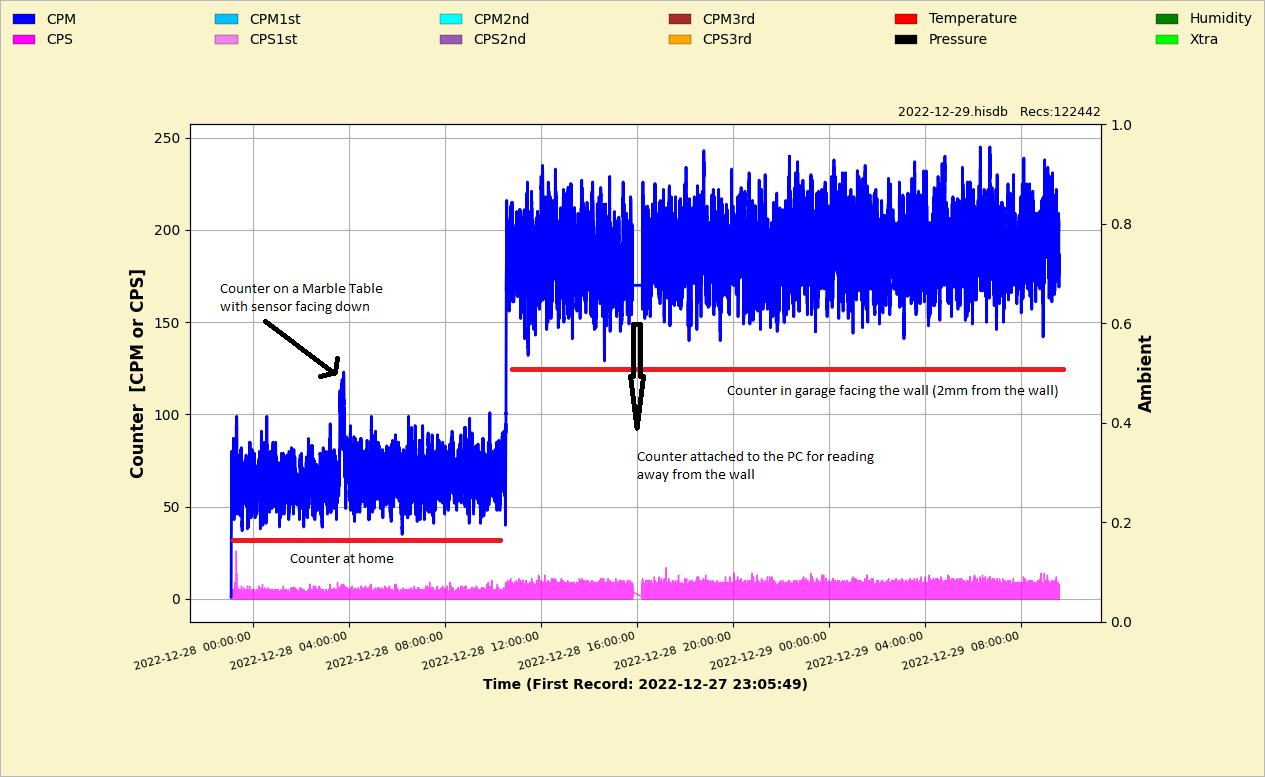
Then on 2022-12-28 at around 10:30 I moved my counter to my radioactive garage, faced it directly to the wall, about 2 to 3 mm away from the wall, and you can see how the counts went up from the readings in the above image until this moment, 2022-12-29 at 10:30 am
Meet my counter and my radioactive wall

Zooming into the last part of the readings from the garage, namely from 2022-12-28 at 4:15 pm until this moment 2022-12-29 at 09:35 am, and performing some data analysis with GeigerLog (ULLIX FOR PRESIDENT! YOU ARE DA MAN. I can't stop thanking you for this piece of marvelous project), here are some screens:
Data I am interested in
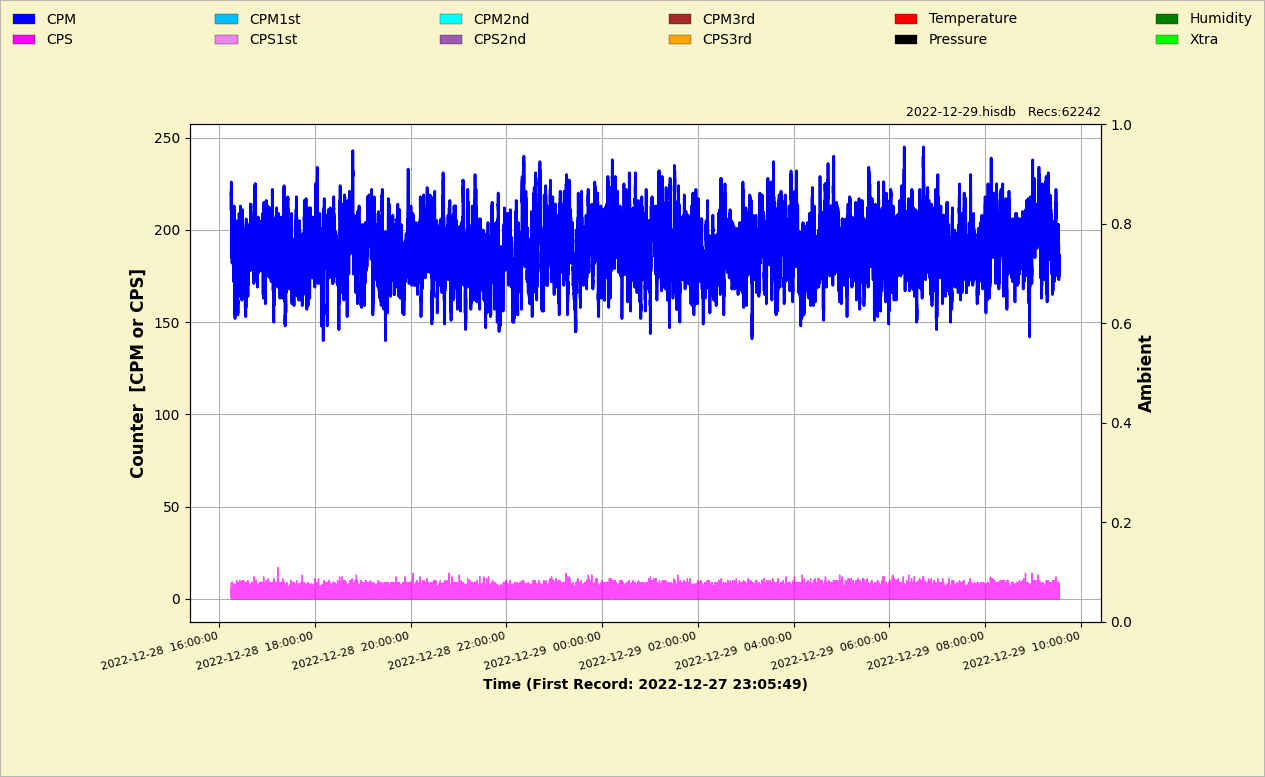
Poisson Curve
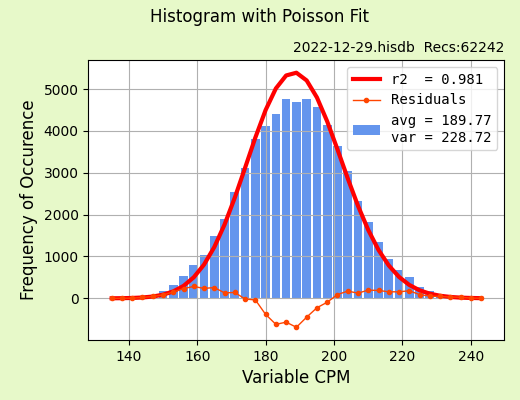
Fourier Fast Transform
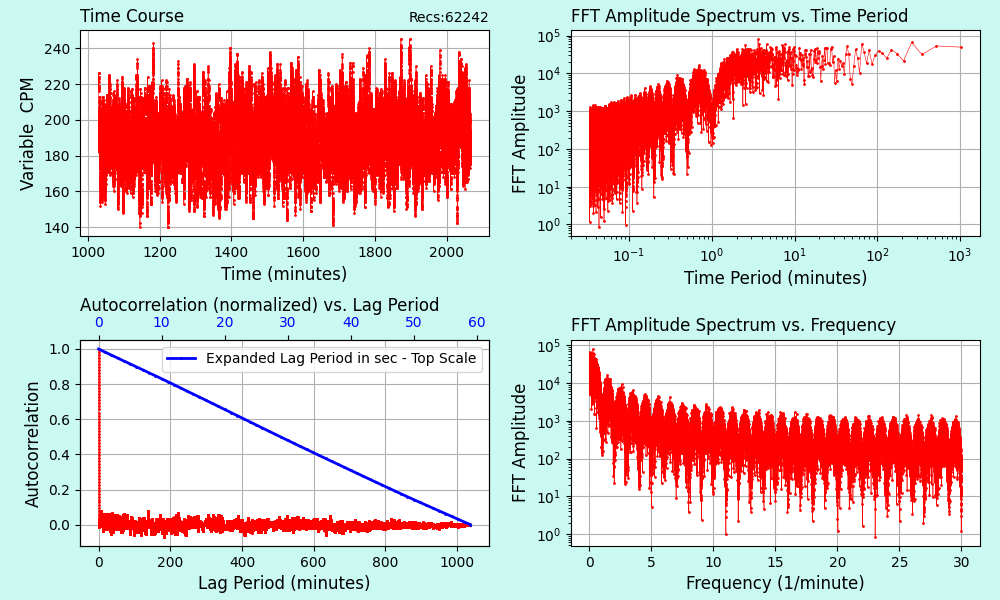
|
| ihab17 |
Posted - 12/29/2022 : 00:29:12
quote:
Originally posted by GBG12
Perhaps the seller of your GMC 600+ tried it out before sending it? Or maybe the unit was not factory new.
No, because even after a factory reset, I still get this strange string |
| GBG12 |
Posted - 12/28/2022 : 19:29:23
Perhaps the seller of your GMC 600+ tried it out before sending it? Or maybe the unit was not factory new. |
| ihab17 |
Posted - 12/28/2022 : 13:55:29
quote:
Originally posted by EmfDev
Did you input it as your WiFi password?
No never, my WiFi password is completely different |
| EmfDev |
Posted - 12/28/2022 : 13:46:48
Did you input it as your WiFi password? |
| ihab17 |
Posted - 12/28/2022 : 13:33:38
quote:
Originally posted by EmfDev
I have no idea who Wang Shaofei or Wang Xiaofei is. Where did you get this name?
Trying GeigerLog to get my GMC 600+ configuration
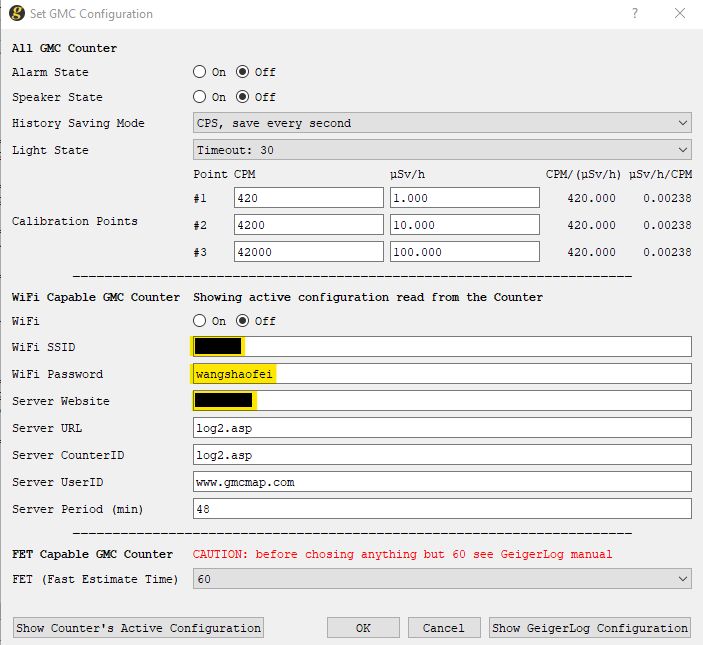 |
| EmfDev |
Posted - 12/28/2022 : 10:34:15
I have no idea who Wang Shaofei or Wang Xiaofei is. Where did you get this name? |
| ihab17 |
Posted - 12/28/2022 : 06:47:41
I am wondering, shouldn't this Main Menu --> Save Data --> History Data: Latest (default), Next Minute, Next Hour, Next Day be Last Minute, Last Hour, Last Day?
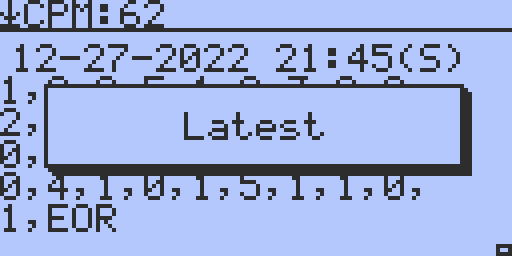
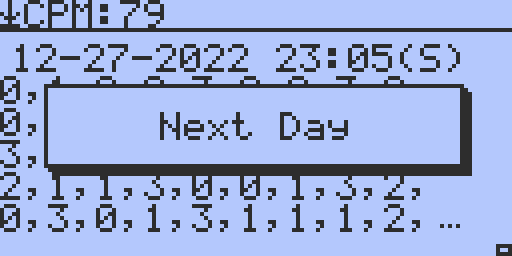
|
| ihab17 |
Posted - 12/28/2022 : 03:47:33
@EmfDEV who is Wang Shaofei or Wang Xiaofei? |
|
|

